Most of the visitors who come to refWrite Backpage for a portion of their sometimes daily online reading, use Windows personal computers. These are prone to crashes, too often, too regularly. What can be done about? I suggest that Windows users among our readers check out this item from the free newsletter MakeUseOf. I'll keep my eye on this blog-entry to re-do the pictures shoud they degenerate to blank boxes, etc. Oops! There's an Intro to this piece and I append it here at the start:
— Technowlb, refWrite Backpage technics newspotter, analyst, columnist
MakeUSeOf article by Matt Smith
| Tip of the Day: Windows automatically restarts when a blue screen of death (BSOD) occurs. To prevent this from happening so you can view the exact error message -- which can help you Google the problem -- press the Windows key, type Advanced, click the View advanced system settings option, click Settings under Startup and Recovery, and uncheck the Automatically restart checkbox. |
|

Oh, great. Another blue screen, boot issue or frozen screen in Windows. Now you have to restart and lose most or all of the work you'd been trying to accomplish. It's frustrating both because of the interruption and because the cause often isn't clear.
Crashes aren't just a part of using Windows. The operating system is stable for many people, so if your PC consistently crashes there is most likely a reason. Let's take a look at the 10 most likely reasons why Windows crashes.
Bad Memory Or Motherboard
 Many crashes, particularly those that result in a Blue Screen Of Death (BSOD), occur because of a memory or motherboard issue. This can result in a Fatal Exception Error, which basically means data that should be stored in memory could not be retrieved.
Many crashes, particularly those that result in a Blue Screen Of Death (BSOD), occur because of a memory or motherboard issue. This can result in a Fatal Exception Error, which basically means data that should be stored in memory could not be retrieved.
You can test memory with a utility like Memtest86 or, in some cases, a built-in motherboard diagnostic tool (see the motherboard's manual). Another way to test is to simply swap in new memory and see if the issue goes away. If it does not, and the RAM you installed was correct, the motherboard may be the issue.
Read more ...
BIOS Settings
 Most motherboards come from the factory with settings that are broadly compatible. These then might be altered by the PC's builder, be it a company or individual. The settings should stick but they'll revert to default if the CMOS battery (which powers the BIOS memory) goes flat. That can cause your boot order to be re-arranged or put different components in conflict.
Most motherboards come from the factory with settings that are broadly compatible. These then might be altered by the PC's builder, be it a company or individual. The settings should stick but they'll revert to default if the CMOS battery (which powers the BIOS memory) goes flat. That can cause your boot order to be re-arranged or put different components in conflict.
Another common problem with boot order is a high placement of USB or CD-Drives. If you leave USB drive plugged in to your PC, and the BIOS is set to boot from USB first, your PC will not boot properly. You can change the boot order or simply remove the offending drive.
Corrupt Registry
The Windows Registry doesn't run into problems like it used to, but issues are still possible. A corrupt registry can cause a computer to crash or may prevent it from booting properly.
Quality registry fix software can often fix this problem. If your computer will not boot properly try to run Windows in Safe Mode and run the software from there.
Incorrect Or Corrupt Drivers
 Drivers tell hardware what to do. If they aren't working properly they can cause crashes, including BSODs, even if the hardware is perfect condition.
Drivers tell hardware what to do. If they aren't working properly they can cause crashes, including BSODs, even if the hardware is perfect condition.
Crashes of this type are usually associated with an error message. Sometimes the error message will clearly name the offending hardware. If it does not, try running the message through Google to see if that helps you find the culprit.
Once the hardware driver with a problem is identified you can search online for an updated driver and install it. If the problem persists, try completely uninstalling the driver and then re-installing it from scratch.
Hard Drive Problems
A hard drive failure is a leading cause of boot issues. If your computer mysteriously loses its ability to find the boot drive, but BIOS is properly configured, a hard drive issue is the culprit. Hard drive issues are also often behind crashes that occur only when opening a specific file.
If you can still boot to the drive try running a free hard drive test to see if there's any obvious issues. A healthy report should give you cause to look elsewhere for the problem, but a bad report means your drive has one foot in the grave.
A drive that doesn't boot at all is bad news. Try it with another PC, if possible, to confirm the drive is the problem. I hope you backed up your data!
Hardware Conflicts
 Windows can sometimes crash if it is receiving conflicting information from different pieces of hardware. This is a hardware conflict. It's not always harmful, but it's a common source of freezes and BSODs.
Windows can sometimes crash if it is receiving conflicting information from different pieces of hardware. This is a hardware conflict. It's not always harmful, but it's a common source of freezes and BSODs.
You can see if there's a hardware conflict by opening the Device Manager. If a conflict exists it will be visible in this utility with a yellow and black exclamation icon. Take a look at the hardware that is conflicting and view its properties through the right-click menu to find more information.
From there, solutions vary. Sometimes the issue is caused by drivers. In other cases it can be caused by BIOS misconfiguration or faulty hardware. Try searching the Internet or ask fellow readers at MakeUseOf Answers.
Virus Or Trojan
 A virus or Trojan can cause serious harm to a PC. It might corrupt or remove drivers, delete important system files or change administrative settings. All of these can cause unexpected crashes, freezes or leave you locked out of programs.
A virus or Trojan can cause serious harm to a PC. It might corrupt or remove drivers, delete important system files or change administrative settings. All of these can cause unexpected crashes, freezes or leave you locked out of programs.
To be honest, any fight against malware is usually lost the moment you notice it. The problem is that, once it's taken hold on your system, it's very difficult to trust that the methods you'd normally use to diagnose your PC are working as they should. The best you can do is download a trusted antivirus and start scanning.
If you can't seem to root out the malware you made need to nuke the drive and re-install Windows. This is why you should always use an antivirus, run a firewall and frequently back up your data.
Power issues
 In some cases a persistent crash issue, particularly a random reboot or a BSOD caused by hardware you've verified to be working properly, is the result of a power issue. You should only turn to this possibility if you've eliminated all other possibilities.
In some cases a persistent crash issue, particularly a random reboot or a BSOD caused by hardware you've verified to be working properly, is the result of a power issue. You should only turn to this possibility if you've eliminated all other possibilities.
There are two potential causes. By far the most common is faulty power supply. A problem with the supply that reduces the power it can deliver, or causes an uneven flow of power, can result in otherwise unexplainable crashes. The only solution is to replace the power supply.
Problems with the power in your home or apartment could also be the problem. An overloaded circuit, poor wiring or a faulty power strip could be the culprit. You can diagnose this by moving the PC to another room to see if the crashes suddenly stop.
Software
Most software errors will not cause Windows to crash. Both the operating system and the software that runs on it have become more reliable over the years.
Still, software issues can cause random lock-ups. The culprit is often obvious because the problem only occurs when that software is used. It will be less obvious if the problem software is running in the background.
In rare cases your PC might freeze on boot because of software that runs automatically. You can usually resolve this by booting to safe mode and using msconfig to disable software that runs at boot.
Overheating
 Computer components are sensitive to heat. Too much can cause permanent damage, so hardware will shut itself down before that point is reached. A crash error can result.
Computer components are sensitive to heat. Too much can cause permanent damage, so hardware will shut itself down before that point is reached. A crash error can result.
Overheating can be blamed for random re-boots and BSODs that appear to be driver issues but occur after the driver is re-installed. A beep or series of beeps from the computer at the time it crashes might be an error code telling you the processor has overheated. Check the motherboard's manual to confirm.
There source of the problem can vary. It may be inadequate case ventilation, a faulty fan or heatsink that has loosened. Laptops can overheat simply because they're placed on the wrong surface.
Conclusion
This list should provide some insight into why crashes can be so persistent and annoying. There are many reasons why Windows could crash, and often a single problem might have multiple possible causes. I hope this article has pointed you in the right direction.
Image Credits: Ian Dick,Chareen Nelson, Laura Billings, Nick@
|
|
|
|









 >br>
>br>





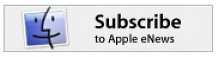

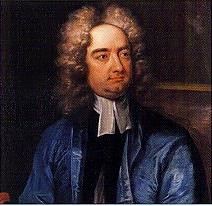
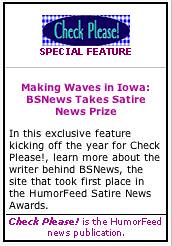
1 comment:
Been using AVG protection for a couple of years, I'd recommend this anti virus to you all.
Post a Comment